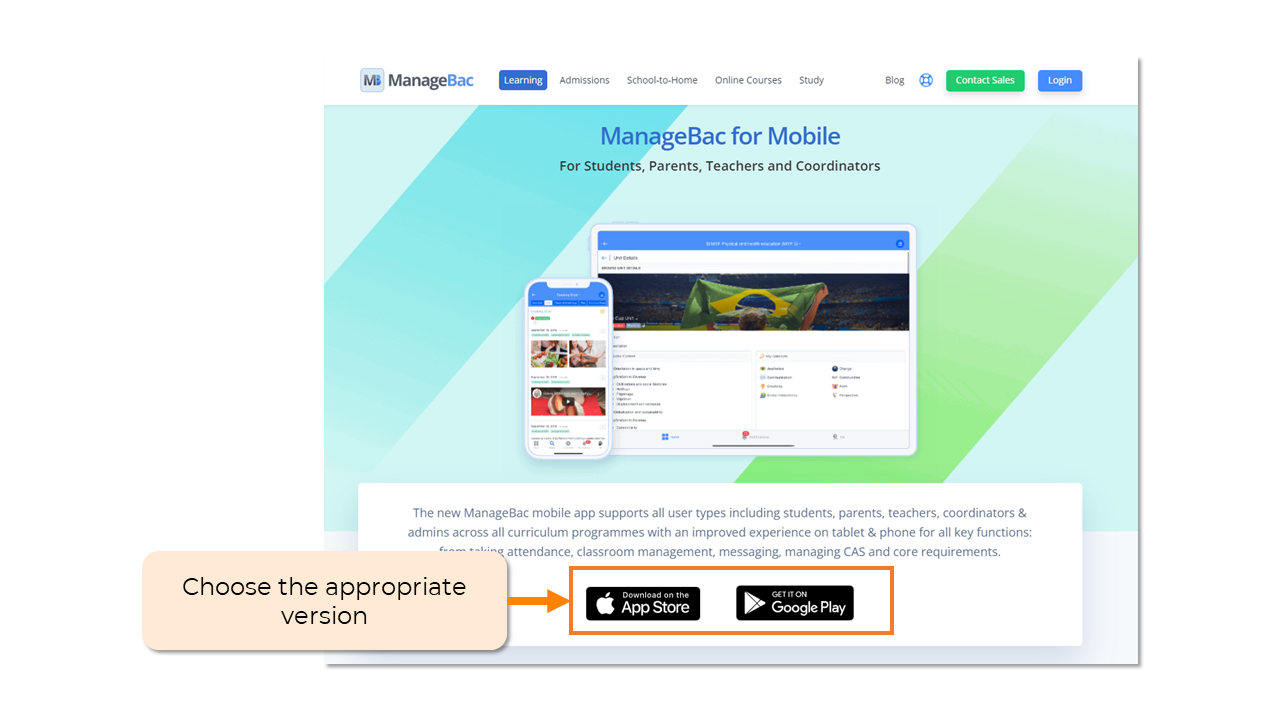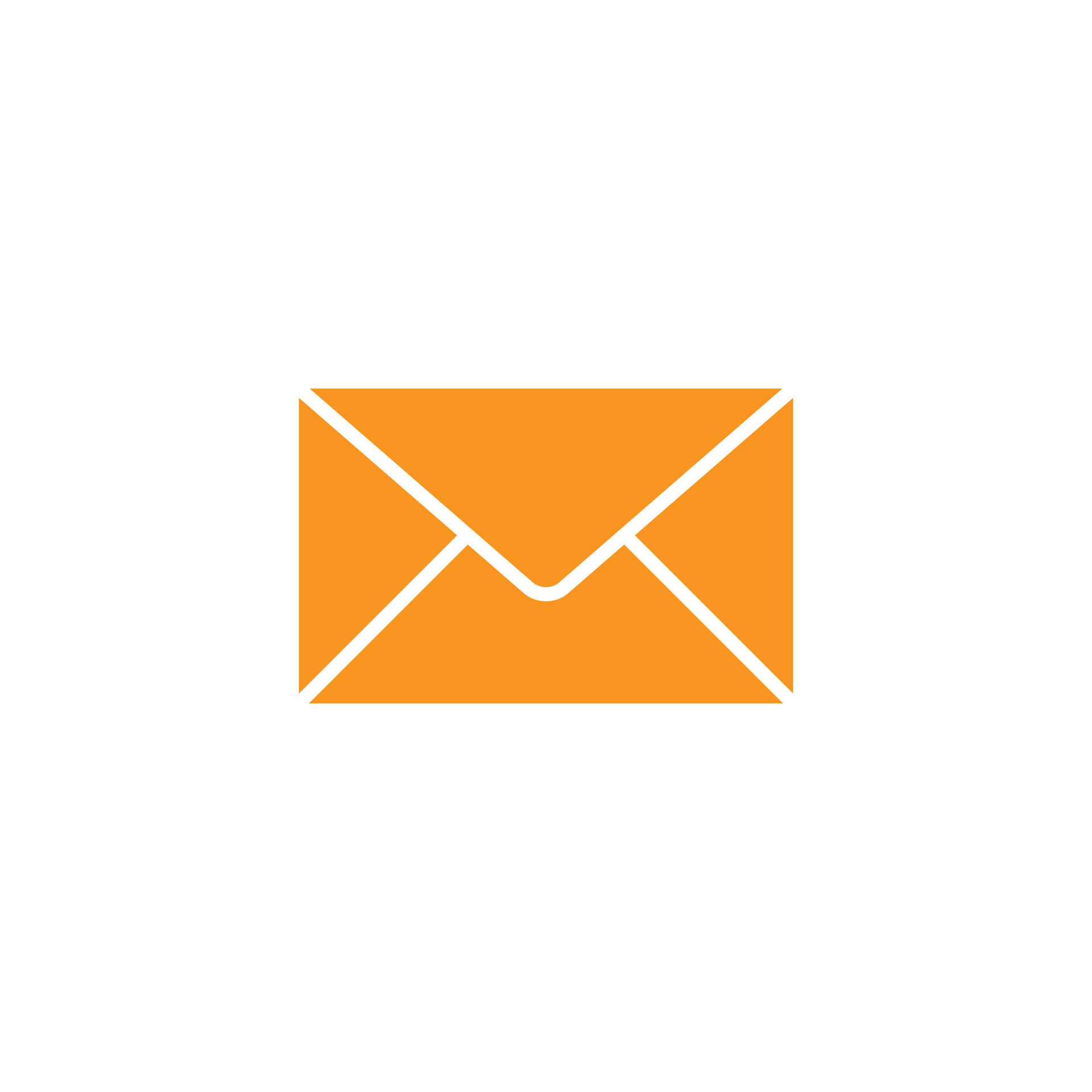Step 1: Click at the icon (picture below) to set new password
- Parents will receive an activation email from ManageBac to your registered email address
- Parents need to access to set new password and log in within 7 days
- After 7 days without changing the password and logging in, the account will no longer be valid. Parents can send an email to the School to get your account reactivated
Step 2: Create a strong password
- Password must contain at least 6 characters
- Select Set password to confirm
Step 3: Sign in
- Enter registered email
- Enter new password
- Select Sign-in
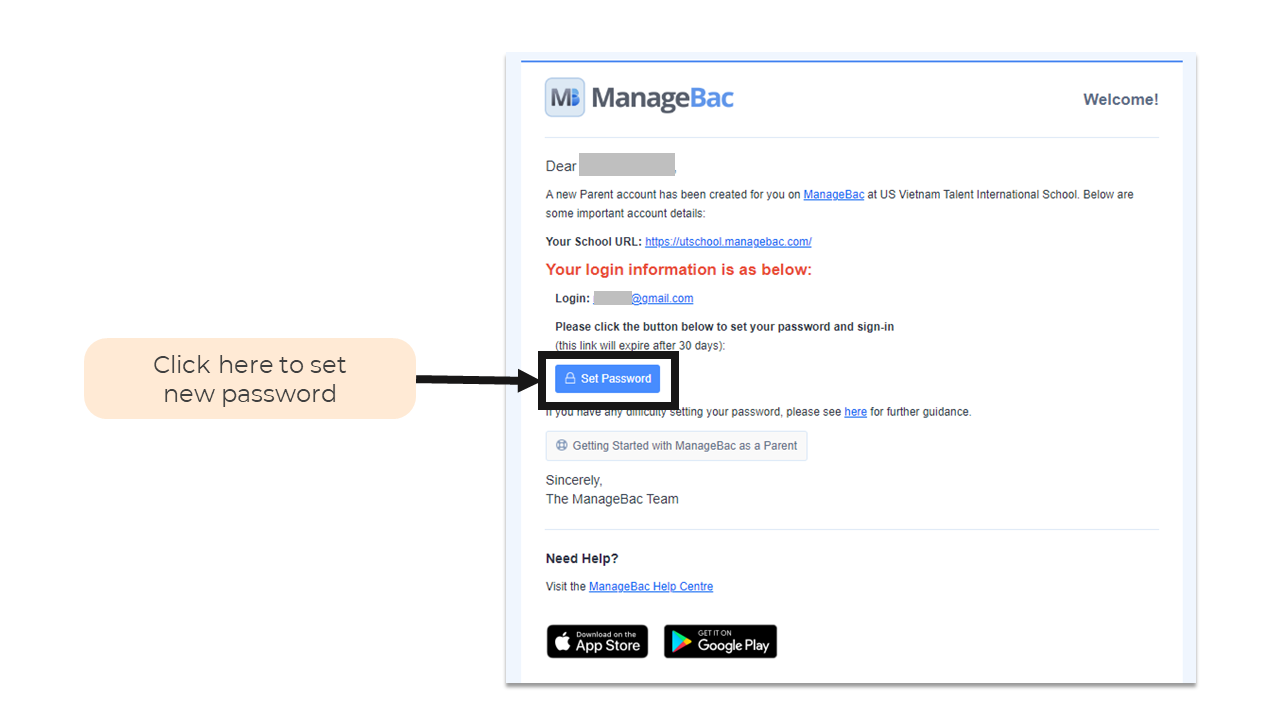
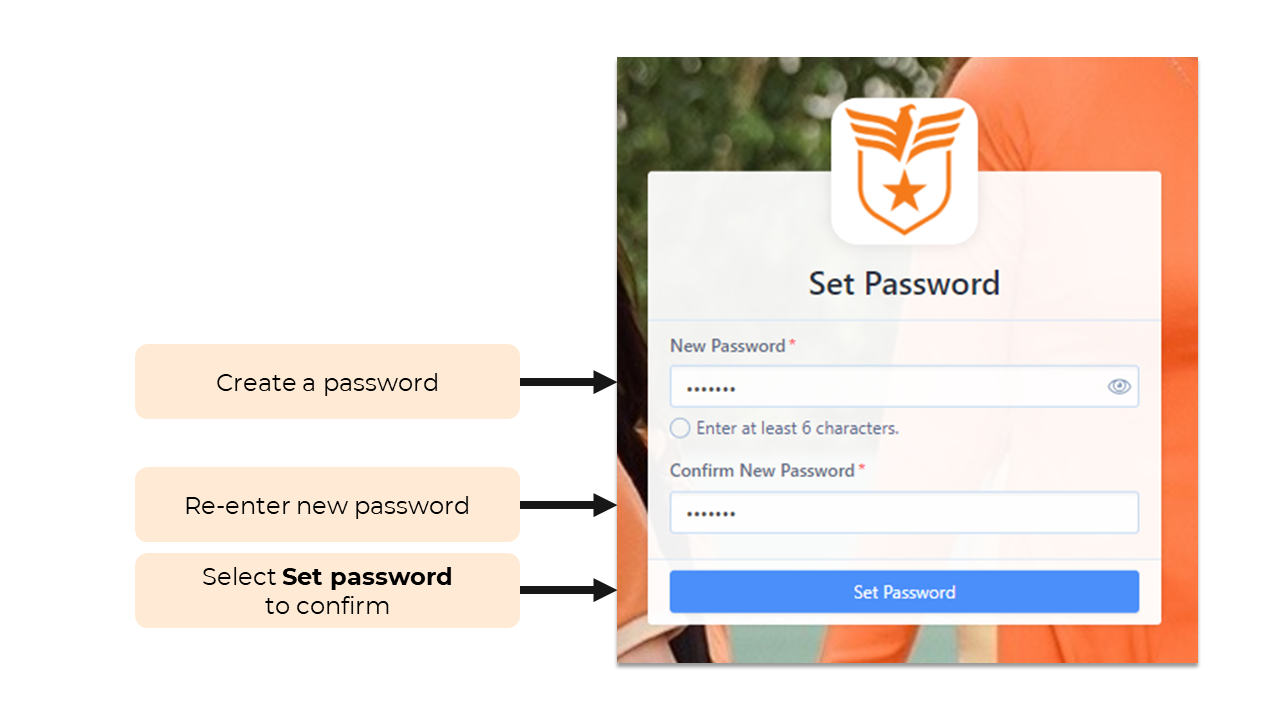

Step 1: Select Forgot your password on sign-in page
Step 2: Enter email
- Select Send reset e-mail to receive reset email
- Parents please check your mail inbox after
Step 3: In the email, select Reset Password to be navigated to the set-password page
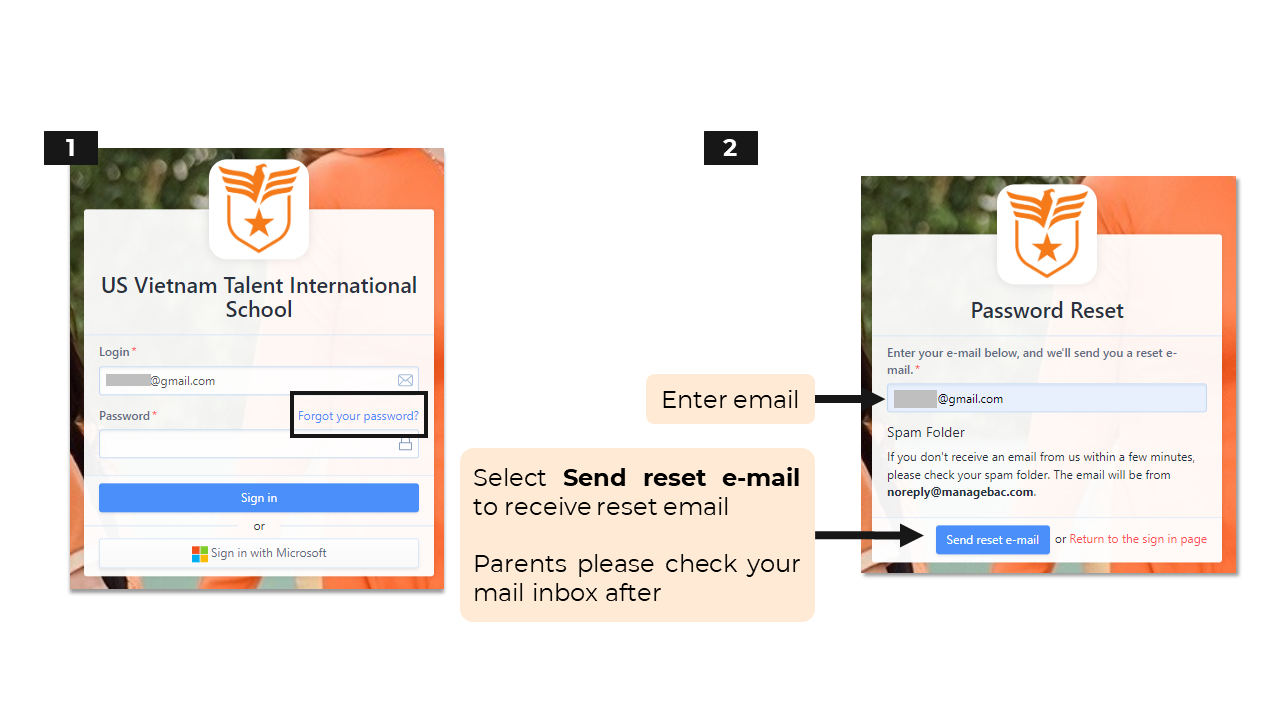
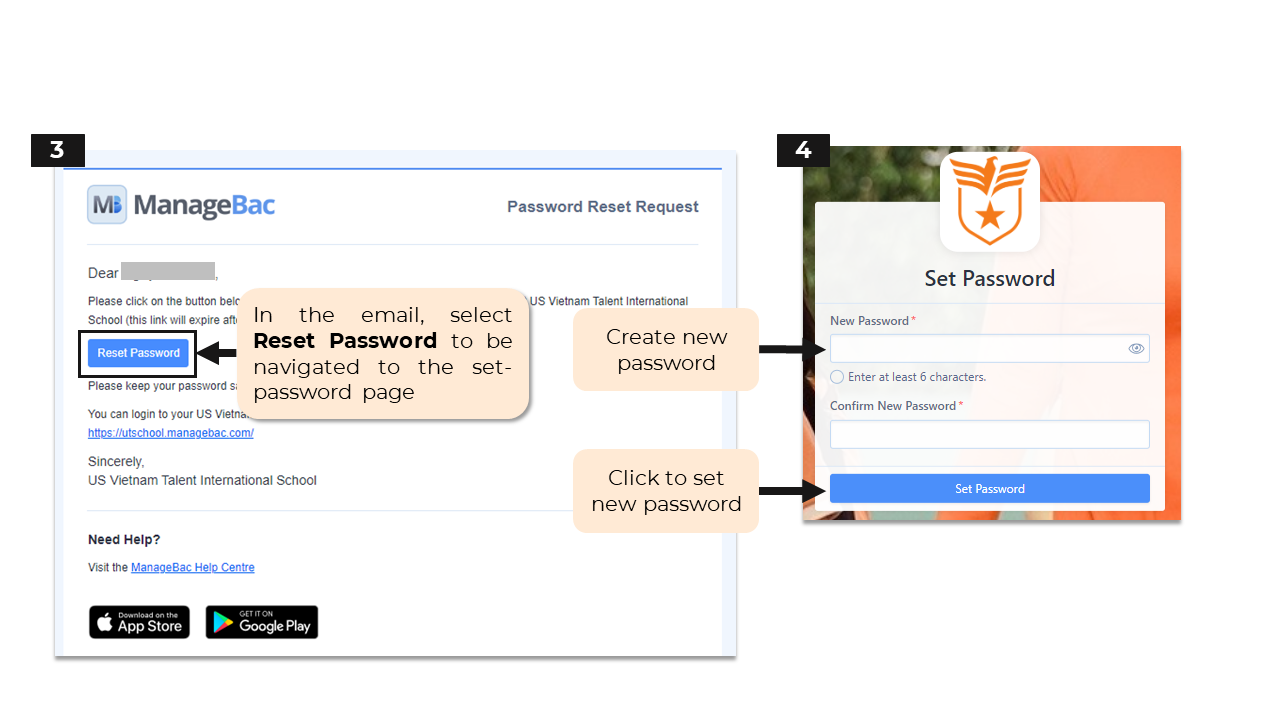
For Parents with more than one child studying at UTS
Website version
Step 1: Go to Dashboard or access link: https://utschool.managebac.com/parent/home
Step 2: Click the drop-down arrow
Step 3: Select desired name to display information
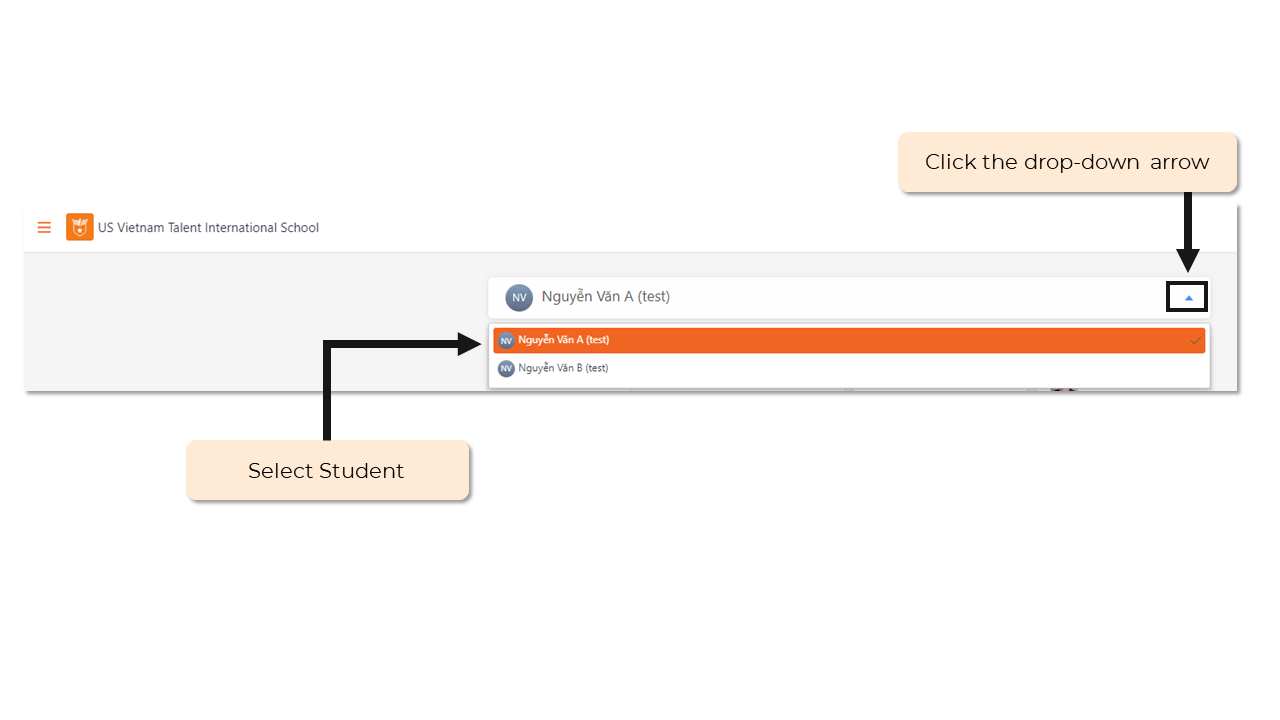
Mobile version
Step 1: Sign in with parent account
Step 2: Select Home in ManageBac app
Step 3: Click on the name in the circle
Step 4: Select desired name to display information
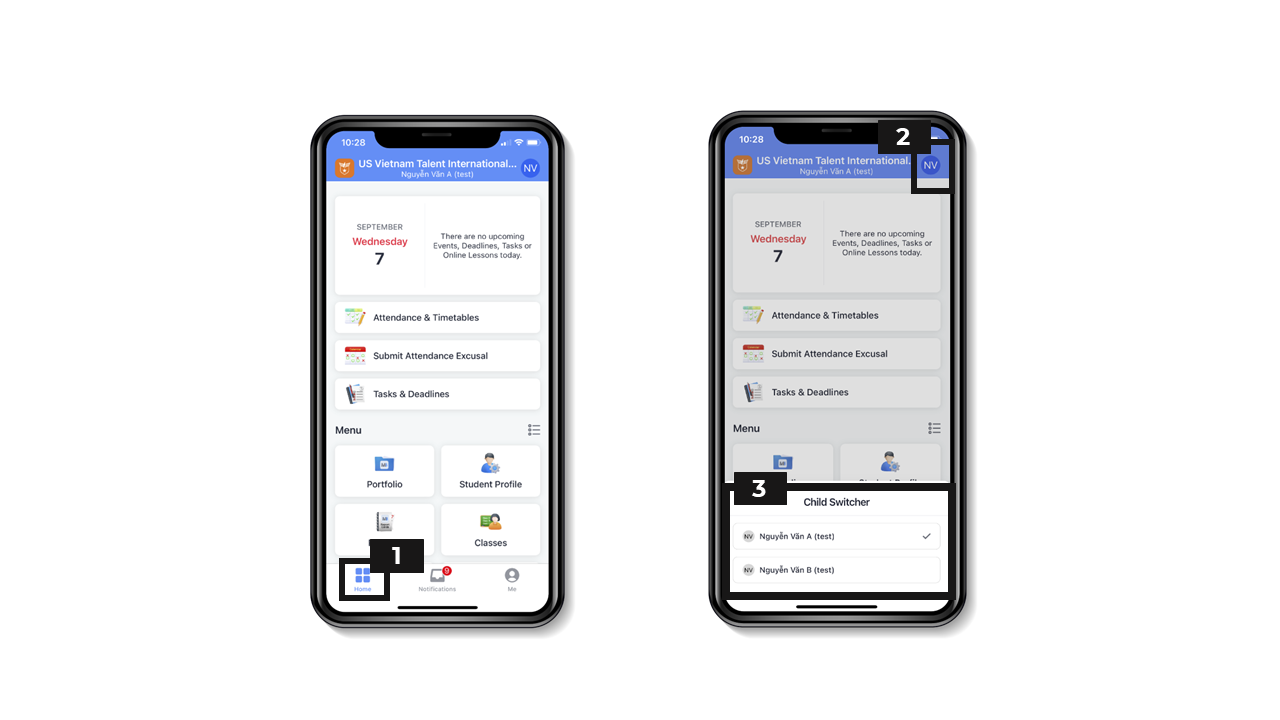
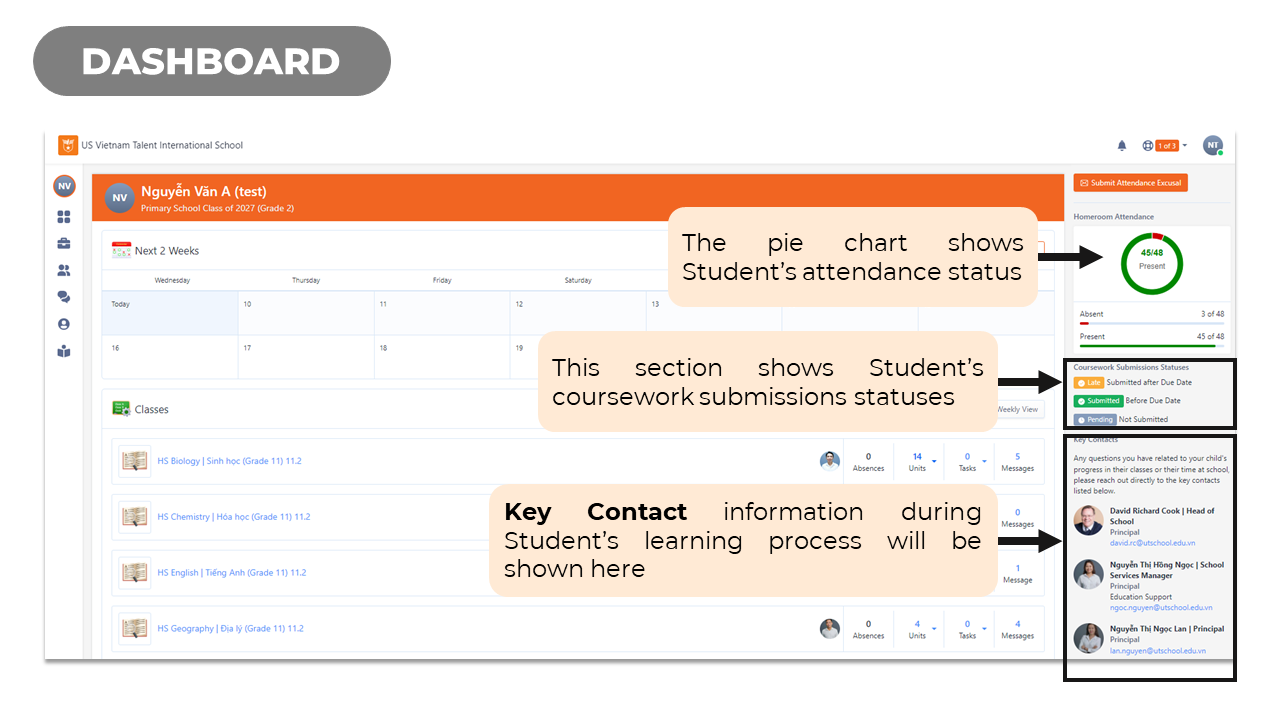
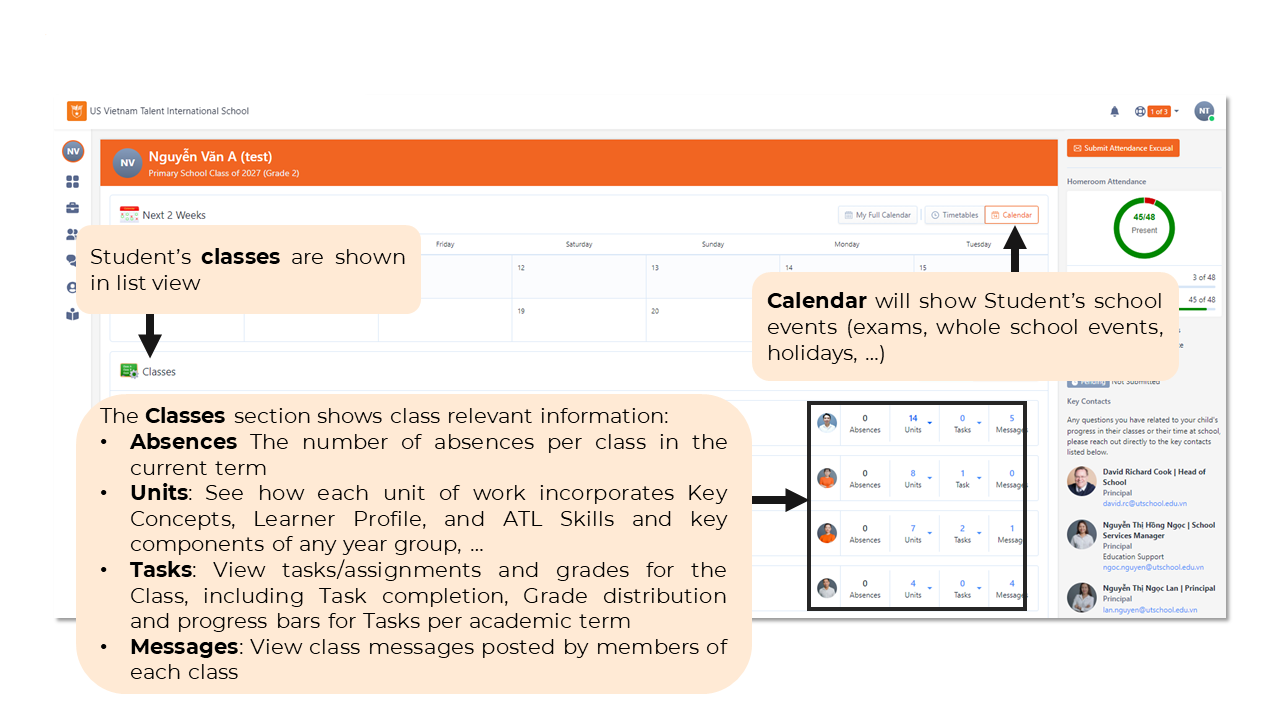
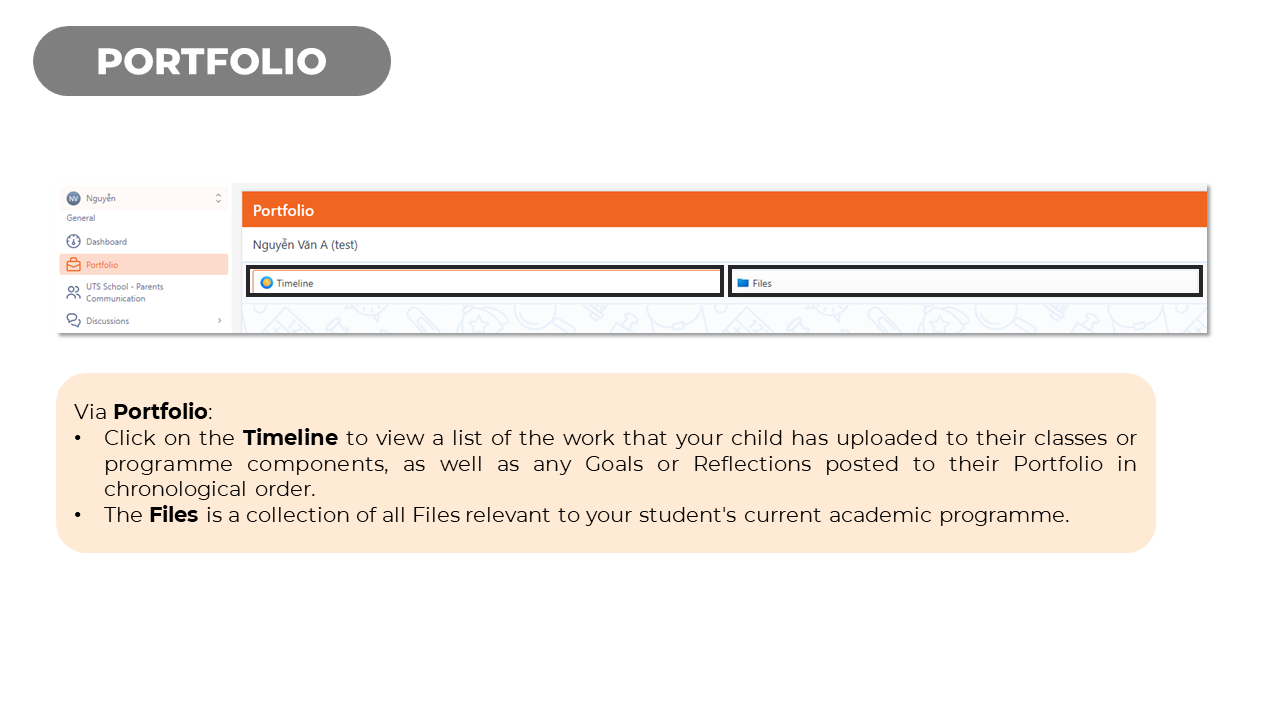

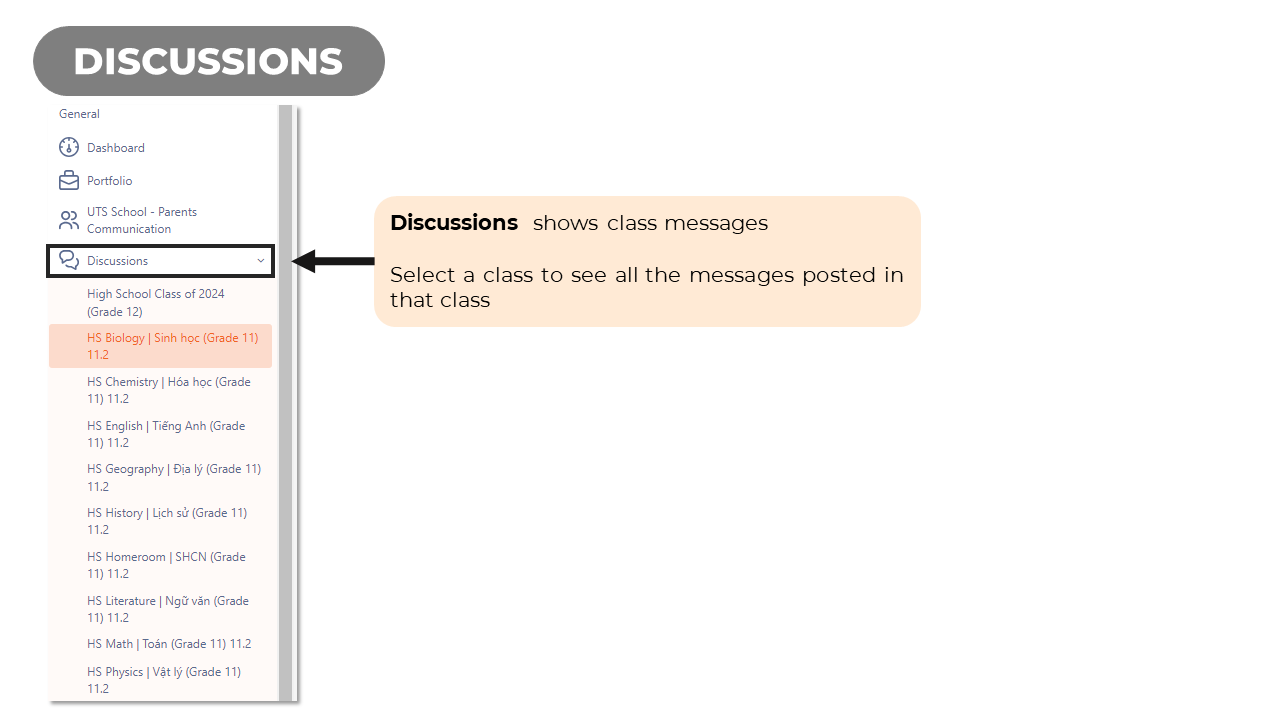
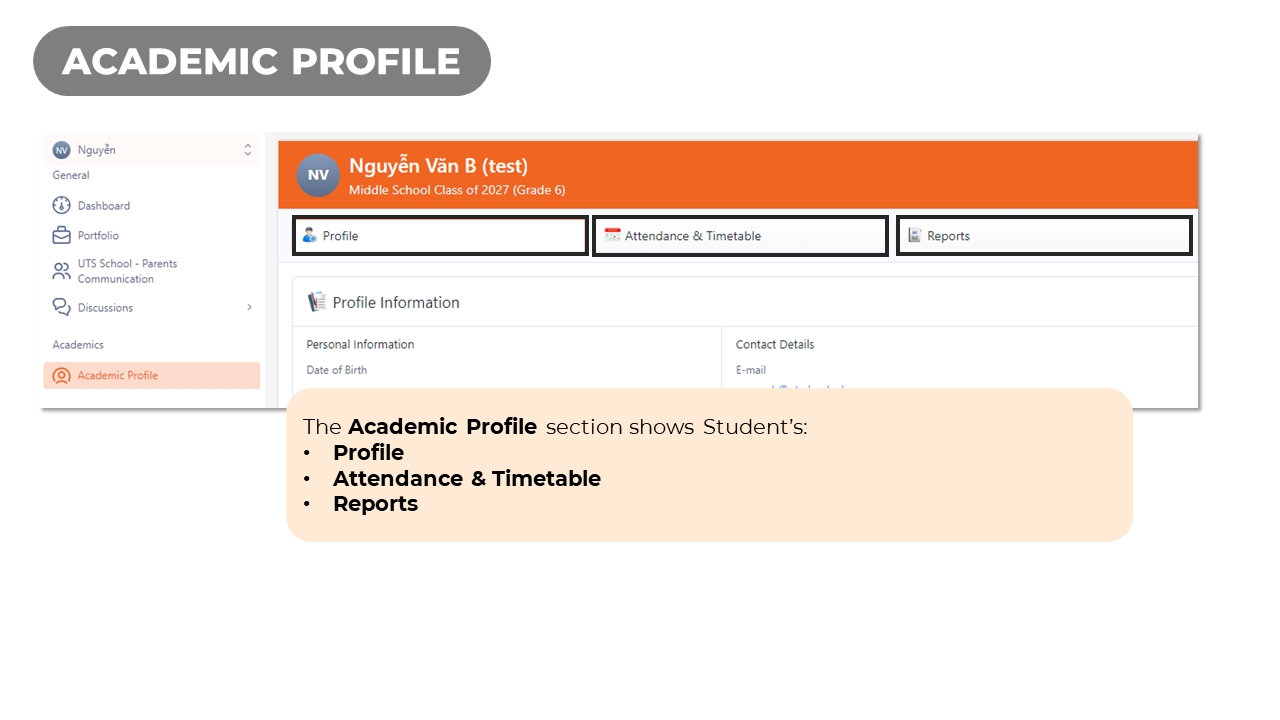
Step 1: Select Excusal Request at Home page
Step 2: Select date
Step 3: Select duration
Step 4: Insert reason
Step 5: Select Submit to send or Cancel to discard
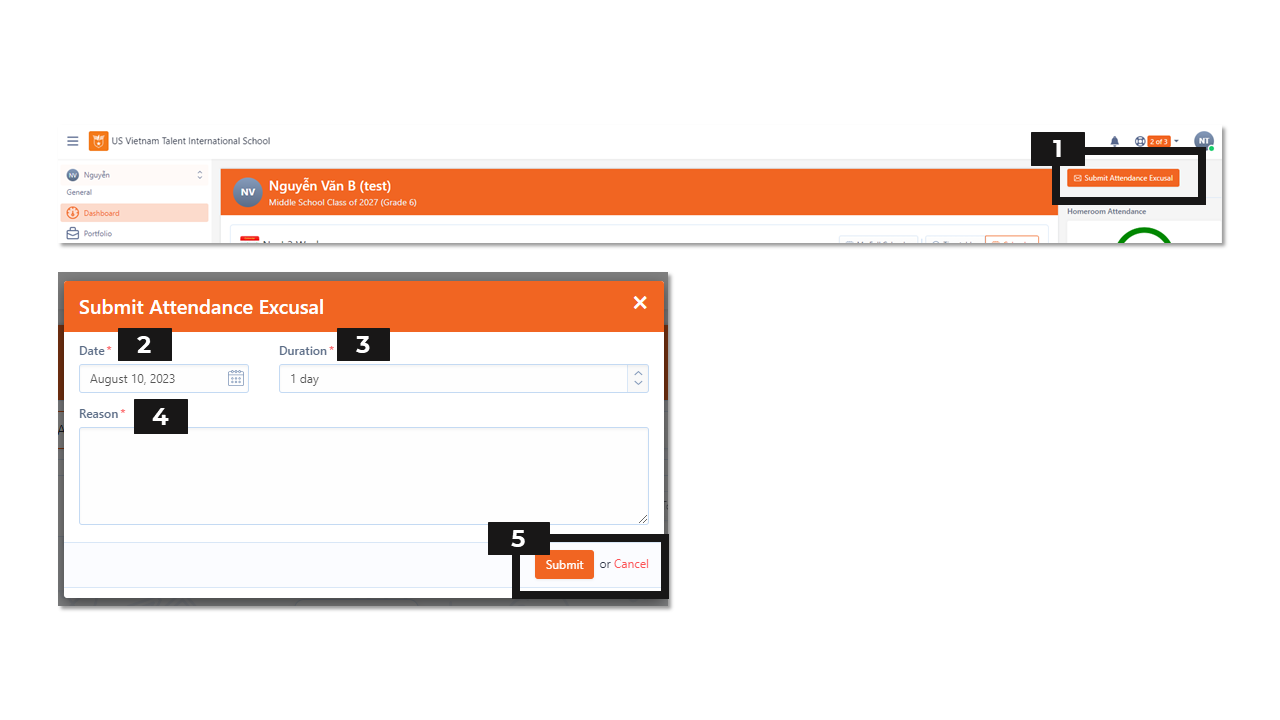
Step 1: At the up-right corner, click the profile circle and select Personalisation
Step 2: Customize
- Landing page: Parents can choose the desired landing page
- Theme: Parents can choose the desired theme color
- Left Navigation: Parents can choose the desired type of the navigation bar
Step 3: Select Save Changes or Cancel
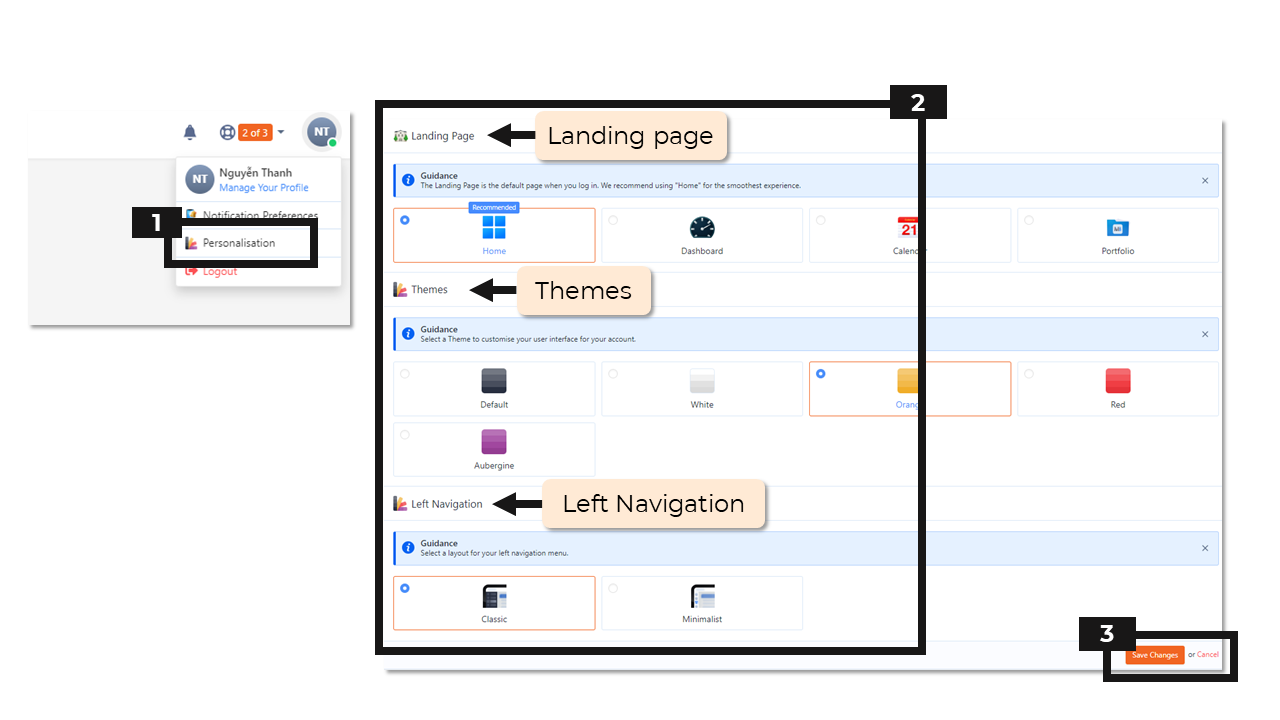
Step 1: At the up-right corner, click the profile circle and select Notification Preferences
Bước 2: Here Parents can customize notification destinations by ticking at:
- Web Notification
- Emails
- Mobile Notifications
Step 3: Select Save Changes or Cancel
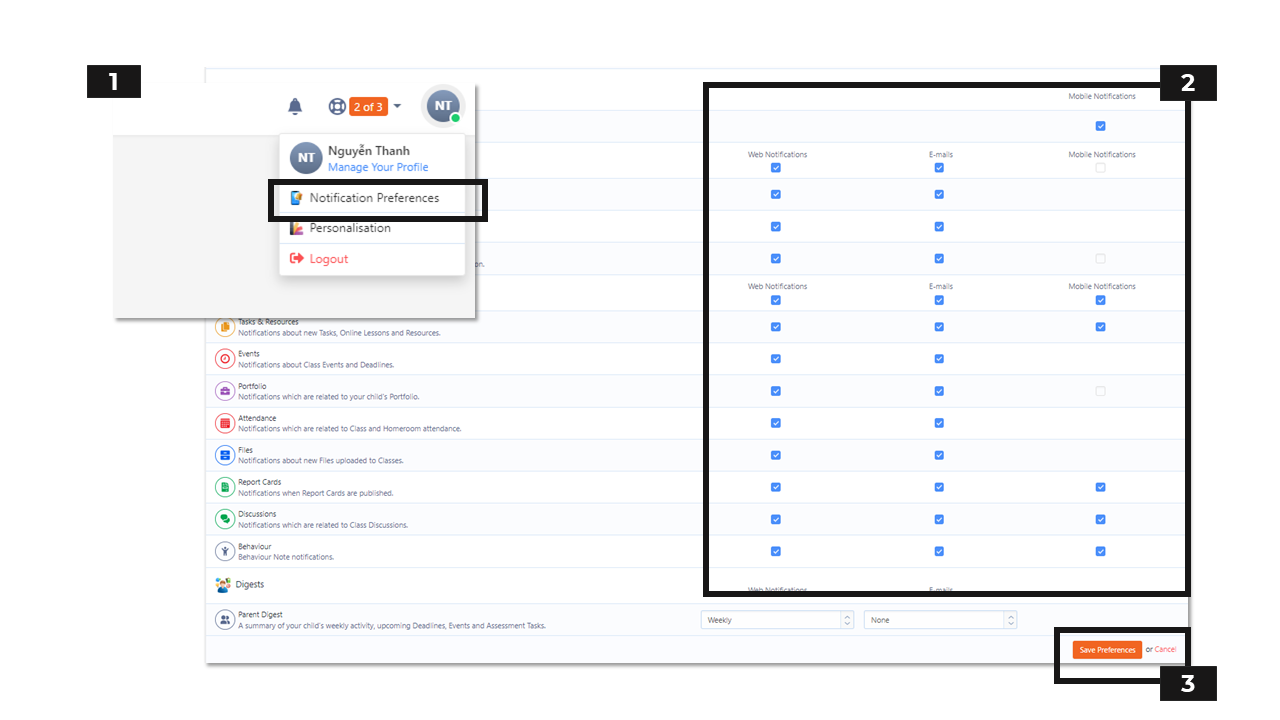
Step 1: At the up-right corner, click the profile circle and select Manage Your Profile
Step 2: Select Change Password
Step 3: Enter current password
Step 4: Create a new password
Step 5: Re-enter new password
Step 6: Select Save Changes to save or Cancel
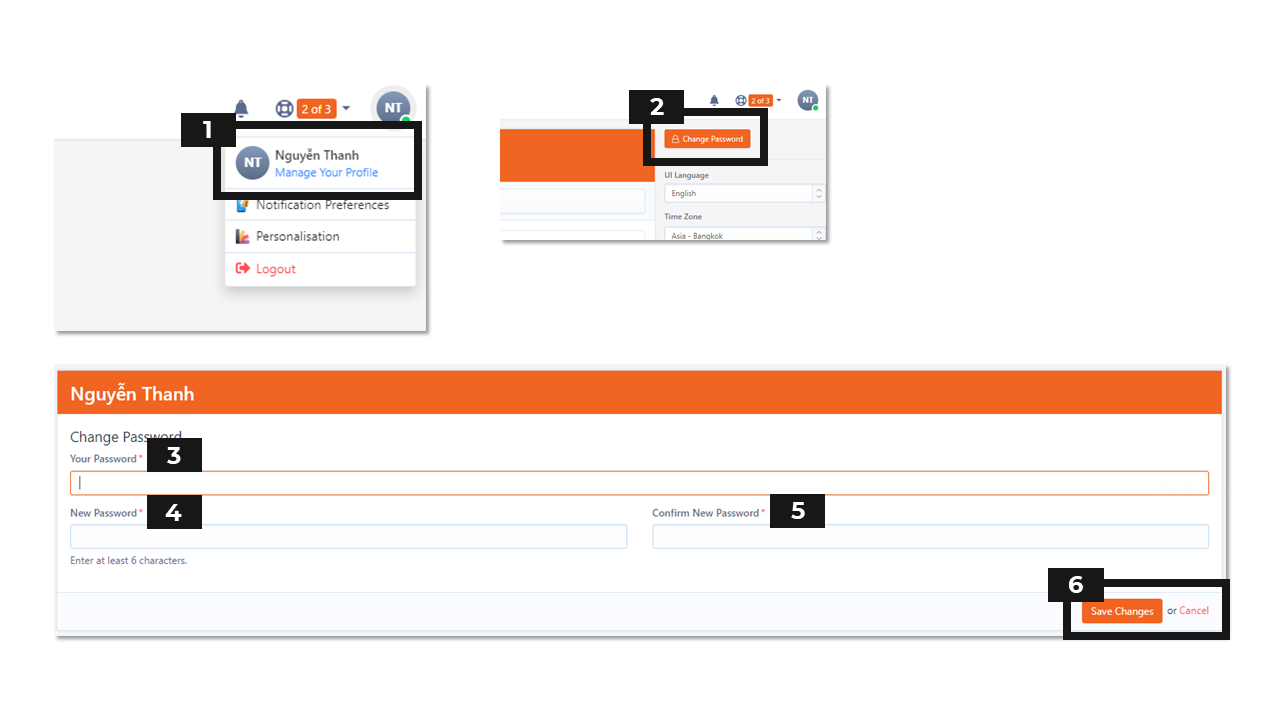
Step 1: Access the link to download: https://www.managebac.com/mobile
Step 2: Choose the appropriate version:
- App Store: for Iphones (IOS).
- Google Play: for Samsung, Sony, Oppo, Xiaomi,… (Android)